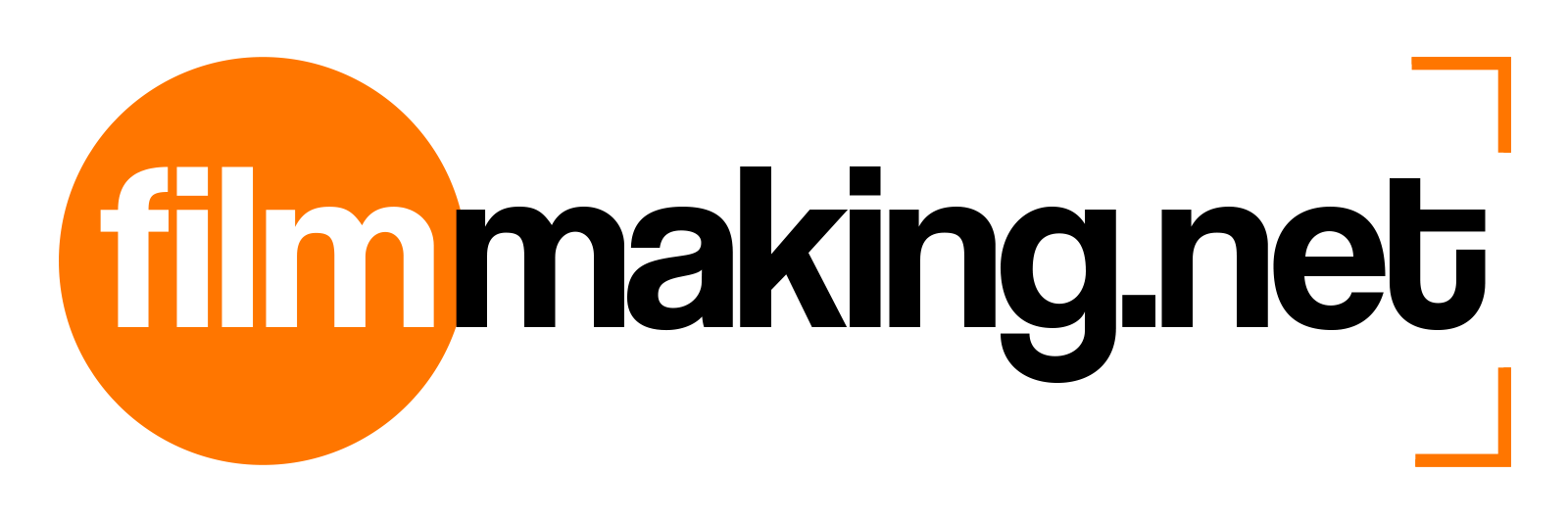I've noticed a lot of videos show the before and after of a color corrected clip. You get this little line go from left to right... slowly revealing the color corrected version of the video, how can I do that on Final Cut? Thanks in advance!
Put one clip on top of the other. Than set in-and-out points for your crop tool so that the in is the entire top image is cropped (for in) and the entire top image is revealed for the out point. When the video plays it will start with only the bottom video showing and swill slowly expose the top image as the time-line moves from the in to the out point. If they are synced up time-wise you'll get a moving change as shown in those videos you're talking about.
The following video is a tutorial on in and out points if you're unfamiliar with them. http://www.youtube.com/watch?v=4KAJ0m4C3ik
RJSchwarz
San Diego, CA
RJSchwarz
Thanks for the help RJ, I probably didn't understand something, here's a video of what I did: http://mech2films.com/Media/somethingwrong.mov
quote:
Originally posted by rjschwarz
Put one clip on top of the other. Than set in-and-out points for your crop tool so that the in is the entire top image is cropped (for in) and the entire top image is revealed for the out point. When the video plays it will start with only the bottom video showing and swill slowly expose the top image as the time-line moves from the in to the out point. If they are synced up time-wise you'll get a moving change as shown in those videos you're talking about.The following video is a tutorial on in and out points if you're unfamiliar with them. http://www.youtube.com/watch?v=4KAJ0m4C3ik
RJSchwarz
San Diego, CA
.mov files won't play on a Solaris system so I'll have to get back to you later. Sometimes you just have to experiment and do it over and over to get things to work right.
RJSchwarz
San Diego, CA
RJSchwarz
Will do RJ, thanks a lot. If you get to see the video though, let me know.
quote:
Originally posted by rjschwarz
.mov files won't play on a Solaris system so I'll have to get back to you later. Sometimes you just have to experiment and do it over and over to get things to work right.RJSchwarz
San Diego, CA
Okay it's lunch and I was able to get on the Mac. The problem is you put the bottom one as in and the top one as out. You want both in and out points on the top video. You're making it disappear to reveal the bottom video beneath.
So you need to set a left crop point in two places, one as far left as possible (the in point, this basically shows no crop as the entire video should be visible) and one on the far right (this is the out point, showing the entire top video cropped out of existence). The time between your in and out points will cover how long it takes for the video to be revealed. In most cases you probably want it to be the same length as the two clips.
I've never actually done this, but in theory it should work.
Here's a slightly better key-frames how-to. It's not exactly what you want but when you get your head around the keyframes idea its not hard to adapt.
http://www.youtube.com/watch?v=mP36cNkQNo0&feature=related
RJSchwarz
San Diego, CA
RJSchwarz
RJ, thanks for all the help. Your explanation helped me with other questions I had, so you were a lot of help. Although I noticed the effect was just an easy transition effect, so toying around, I found it: http://mech2films.com/Media/foundit.mov
I posted that video just in case somebody was looking for the same effect, googling around I noticed a lot of people were looking for that.
Thanks again!
quote:
Originally posted by rjschwarz
Okay it's lunch and I was able to get on the Mac. The problem is you put the bottom one as in and the top one as out. You want both in and out points on the top video. You're making it disappear to reveal the bottom video beneath.So you need to set a left crop point in two places, one as far left as possible (the in point, this basically shows no crop as the entire video should be visible) and one on the far right (this is the out point, showing the entire top video cropped out of existence). The time between your in and out points will cover how long it takes for the video to be revealed. In most cases you probably want it to be the same length as the two clips.
I've never actually done this, but in theory it should work.
Here's a slightly better key-frames how-to. It's not exactly what you want but when you get your head around the keyframes idea its not hard to adapt.
http://www.youtube.com/watch?v=mP36cNkQNo0&feature=related
RJSchwarz
San Diego, CA
It never occured to me to use a wipe transition. Duh, that's a much simplier solution. Anyway glad I could help.
RJSchwarz
San Diego, CA
RJSchwarz