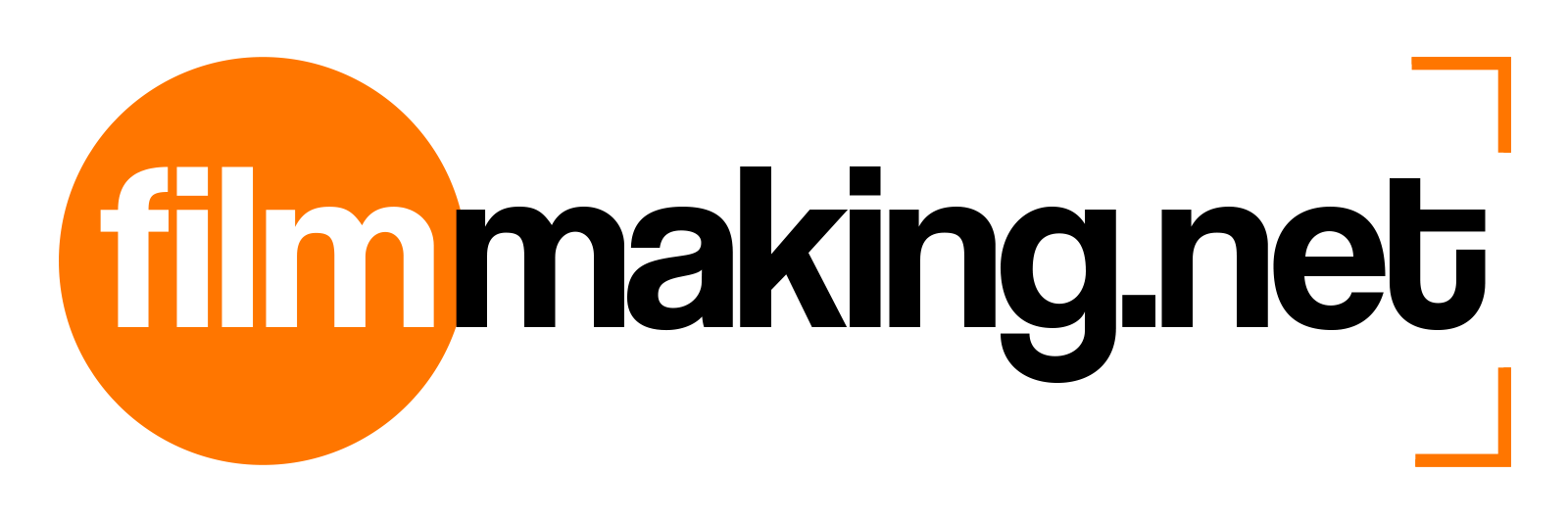With the constant advances in computer power and the wide-spread availability of digital video formats, the entry bar for editing on a computer has dropped considerably lower than it once was. However, if you are interested in editing at a prosumer level, and let’s face it, most independent filmmakers are, then rushing off to your local megastore and grabbing the cheapest box or laptop you can find will most-likely leave you with some disappointing results.
The hardware spec you need for an editing rig largely depends on what video formats you’re planning to work with; and to a lesser degree, what your patience threshold is for render/compression time. Unsurprisingly, the higher the resolution of your footage, the more grunt your set-up needs to pack. However, choosing a computer for editing isn’t as simple as just choosing the fastest one you can afford. There are several hardware considerations which ultimately work together to deliver the fore-mentioned ‘grunt’. These days, headline processor speed is not the most important factor when choosing a computer for editing. Much of the heavy lifting is now done by a computer’s graphics card (GPU). In most cases, you don’t need to have the latest CPU – even three to four generations behind will be fine. With processors, you should be more interested in the number of cores the CPU has, rather than its speed or product generation. A slightly older CPU with a larger number of cores, will probably be more suitable than an entry-level version of the latest chip. Opt for something with at least four cores (eight or more is better). For Intel chips, choose higher-end models such as the Core i7 or Xeon, over the cheaper consumer-focussed i5 and i3. You may even want to consider a dual-CPU set-up. The amount of RAM in your system will have a direct impact on previewing video effects and transitions in your edit, as well as how well your computer behaves overall. 16GB is the minimum, but 32GB or more is better. Your computer’s motherboard is also an important consideration if you are putting together a system for editing. Cheaper consumer motherboards use slower chipsets, support less RAM, and often don’t have the expansion slots or I/O ports you need. Most major manufacturers produce ‘workstation’ rated motherboards, but these tend to be fairly expensive. A suitable alternative is to look at mid to high-end boards which are targeted at gamers. These will usually offer a good balance between price and performance. Your computer’s GPU is one of the most important components in your editing machine and one area where you should aim to get the best you can afford. Your graphics card will perform three key functions in your editing workflow: video decoding, real-time effects rendering, and video compression (exporting). Most motherboards come with onboard graphics these days. But while these GPUs will happily suit your web surfing and emailing needs, they generally aren’t suitable for editing systems. You need to get a separate graphics card, such as a NVIDIA GeForce or Quadro, or AMD Radeon. Again, you don’t need to get the absolute latest model, but make sure it’s something fairly recent. And look for models with higher amounts of GPU RAM – 4GB is ok, 6GB or more is better. Often overlooked as people focus on processors and GPUs, hard drives are one of the most important considerations in any editing system. Your system should have at least one hard drive dedicated to video (and it should not be the drive on which your operating system is installed). And of course, more than one drive is better. In choosing your drives, you should be concerned about two things: capacity and speed. Capacity is the obvious one. Everyone knows video files are large, so if you want to edit lots of video, you need lots of space.
Speed is more often overlooked. Many entry-level consumer drives are large and cheap. But to achieve this, they sacrifice read and write speed. Choose hard drives which are rated by the manufacturer for media production (or at least ‘enterprise’ use). When it comes to drive type, you have two main options: SATA or SSD.
SATA drives use the traditional spinning disk and offer the best balance between performance, capacity, and price. But as with CPUs, you shouldn’t opt for anything at the budget end. Major manufacturers like WD and Seagate produce SATA drive models which are optimised for media creation. And if you can afford it, opting for drives which rotate at 10,000 rpm (rather than the consumer-level 7,200 rpm or 5,400 rpm speeds) will deliver better results.
As for solid state drives (SSDs), these offer far superior performance, but the price point is still fairly high if you want an SSD with a decent capacity. And again, the cheapest option likely isn’t the best when it comes to media creation.
Another option to consider is configuring two or more SATA hard drives as a RAID. In some configurations, you can achieve significantly higher read/write speeds from drives in a RAID than from those drives individually. PC Mag has a full explanation of the different RAID levels, but RAID-0 and RAID-10 configurations are your best options when it comes to video editing. However, bear in mind that there is no redundancy with RAID-0 – make sure you back up your drive regularly! Windows, Mac, Linux…? The operating system you choose for your editing system ultimately comes down to two considerations: which software applications you plan to use and personal preference. Regardless of which flavour, make sure you are on the 64-bit version of your chosen operating system. This will ensure you have full access to all your computer’s memory and support for very large file sizes. Also, make sure you keep your OS up-to-date, particularly in relation to graphics card drivers. Gone are the days or needing dedicated capture cards to transfer video from tape to hard drive. Today, most media workflows are file-based, meaning moving video from the originating device into post-production is simply a matter of copying the files. But there are still some considerations. The primary one is speed. Copying large video files from a device to your computer over a USB 1.0 or USB 2.0 connection will have you bouncing off the walls with frustration. Make sure your system has at least USB 3.0 ports. If your camera equipment records to SD cards, you may also want to consider whether to invest in a dedicated card reader, although keep an eye out for what interface these use. Even today, some SD card readers only support the USB 2.0 standard. Historically, the trade-off between performance and power consumption has meant that most laptops struggled with video post-production tasks, even if the headline spec looked pretty good. These days, overall performance increases mean that newer laptops can handle a lot of the workload their predecessors couldn’t. That said, as with desktop machines, as your video resolution increases, so do your performance requirements. If you are considering buying a laptop for video editing, it’s best to choose one which the manufacturer rates as a ‘mobile workstation’, otherwise it will likely struggle. Software companies like Avid and Adobe work with major hardware vendors to certify workstations as being suitable for their products. What this means is, customers can purchase one of these systems knowing that the hardware and operating system set-up has been optimised for video editing. This of course keeps things simple, but unsurprisingly, also comes at a price. This answer is not intended to provide you with a definitive route to building a kick-arse editing system, but rather to make you aware of key considerations you must make as part of your planning and ultimate purchases. The web is full of regularly updated build recommendations, so a little searching will yield specific insight. And all of the major software vendors publish minimum and recommended system requirements on their websites.